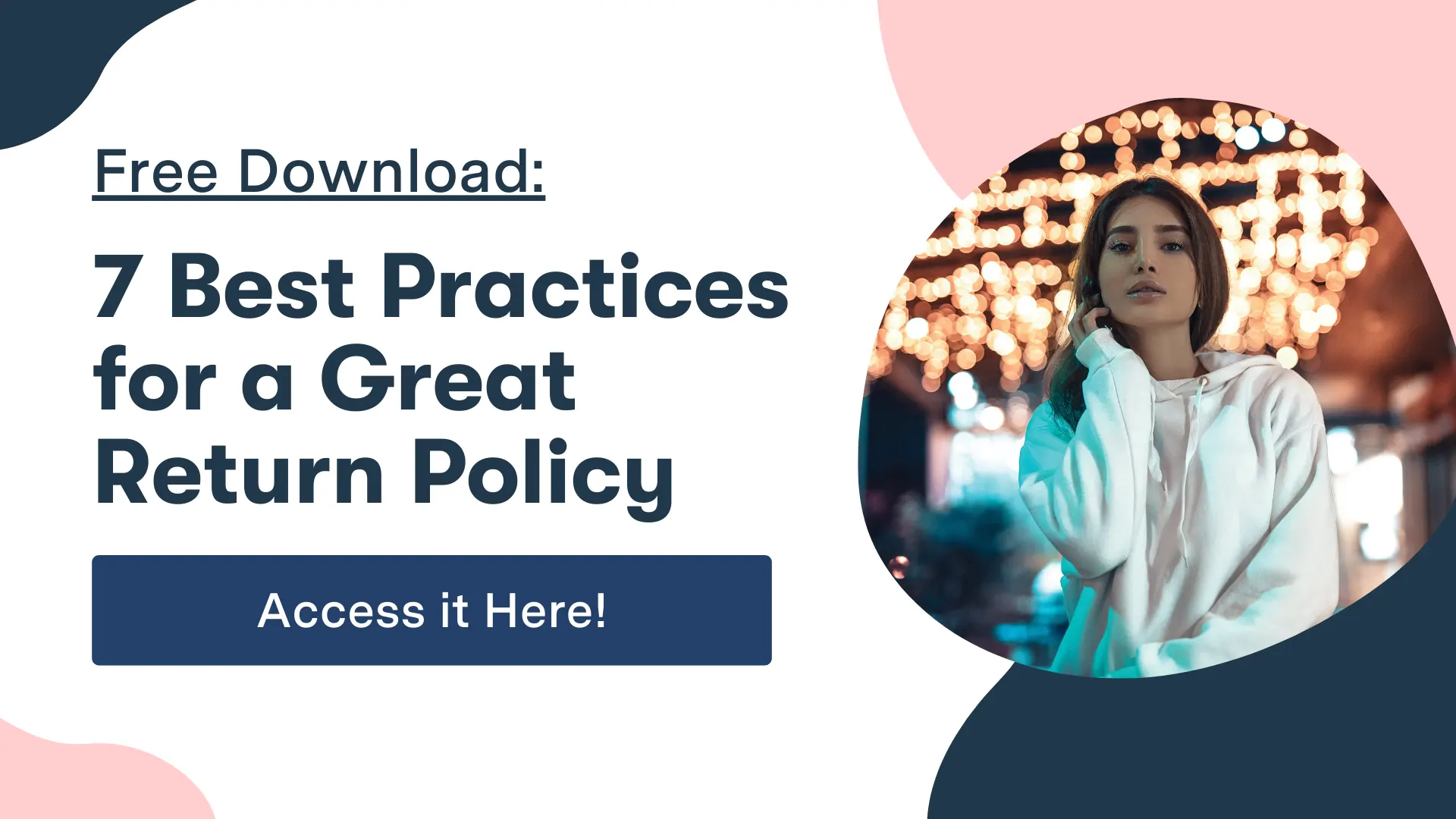How to Refund an Order in Shopify

Over the last decade, Shopify has proven to be a game-changing platform for retailers and brands seeking to expand in ecommerce.
Shopify reportedly hosts over 500,000 active stores, and the platform generated $1.58 billion of revenue in 2019. Shopify is the third largest online retailer, behind only Amazon and eBay.
But as we know, online purchases don’t always go as planned. A better returns process means happier customers.
So, the platform also supports limited options in terms of returns.
Let’s walk through how to create a return and refund an order in Shopify.
Creating a Return in Shopify
Shopify allows you to refund an order with at least one fulfilled item that has yet to be returned.
In addition, the order must not be archived to create a return. So, you would need to unarchive the order if it is currently archived.

Here are the basic steps to create a return within Shopify:
- From the admin page in your Shopify account, navigate to Orders.
- Select the order you wish to refund, and click Return items. If the order is archived, this is where you would unarchive it.
- Then, enter the quantity of each item from the order that will be returned.
- Select the appropriate Return shipping option:
- Choose Create return label to generate a return shipping label for the customer. Shopify only allows this option if both your main location and the customer’s shipping address are within the United States.
- Choose Enter tracking information if shipment has already taken place, and you have the Tracking number and Shipping carrier.
- Choose No return shipping if you would like to create a return without shipping.
- Finally, click Create return. If you selected the Create return label option, you will be instructed to send the label.
That sounds easy enough. But a manual returns process will only continue to slow down your teams and cause friction among customers as your business grows.
Check out how JOLYN revitalized its returns process in just 90 days.
More and more Shopify merchants are turning to returns management solutions to automate the creation of return labels and to streamline their returns process.
Issuing a Refund in Shopify
Shopify allows you to refund an order in entirety, or to partially refund an order.
Partial refunds are incredibly useful in a case where a customer buys several items and only wants to return one.

It is possible to refund an order in Shopify without first creating a return. However, once an order has been refunded, a return can no longer be created. So use this option sparingly.
Keep in mind that a refund can only be sent to the customer’s original payment method.
Also, it can take up to 10 days for a refund to be credited to the customer.
By itself, Shopify offers no support for exchanges, store credit, and warranty returns. If you want to systemize all of your returns, you may want to find a more robust returns solution.
Shopify Returns, Done Right
Managing returns is an integral part of ecommerce.
As we have seen, you certainly can refund an order in Shopify. But the process lacks the automation and flexibility that your business and your customers need.
Return platforms, like ReturnLogic, empower customers to create their own returns, while enabling merchants to automatically enforce their return policies and streamline their operational processes.
That means less back-and-forth emails with customers, less manual tasks for customer service and operations teams, and less friction for customers.
The return was already created when the customer went through the returns portal. So all that’s left to do is process the refund.
It’s a far easier, and less error-prone, to process a refund in ReturnLogic than to create a return and issue a refund in Shopify.

Compared to the manual, five-step process of creating a return in Shopify, and it’s clear how return solutions like ReturnLogic can save retailers hours per week.
Unfortunately, not every purchase works out. But how you handle returns can make all the difference.